In the ever-evolving landscape of online advertising, the ability to measure the success of your campaigns is paramount. One of the most powerful tools at your disposal is Google Ads conversion tracking. This feature empowers you to track and analyze the actions users take after clicking on your ads, providing invaluable insights into your campaign’s effectiveness.
1. Understanding Google Ads Conversion Tracking
To embark on this journey, it’s crucial to grasp the concept of conversion tracking in the context of Google Ads. A conversion is essentially a specific action you want users to take after clicking on your ad, such as making a purchase, filling out a form, or signing up for a newsletter. Google Ads conversion tracking allows you to monitor and measure these actions, providing a clear picture of your campaign’s success.
2. Getting Started
The process begins in your Google Ads account. Navigate to the “Tools & Settings” menu, select “Conversions,” and click the “+” button to create a new conversion action. Here, you’ll define the type of conversion you want to track, whether it’s a website purchase, form submission, or other custom actions.
3. Implementing Conversion Tracking Code
With your conversion action created, Google Ads will generate a unique snippet of code. This code must be added to the specific page that users see after completing the desired action, commonly known as the “Thank You” or confirmation page. The code is what enables Google Ads to attribute the action to your ad campaign accurately. Remember to place the code between the <head> and </head> tags on the page.
4. Testing and Troubleshooting Your Setup
Once the code is implemented, it’s time to ensure everything is working seamlessly. Google provides a handy “Tag Assistant” Chrome extension that allows you to verify if your conversion tracking tag is firing correctly. Additionally, Google Ads offers a “Test Conversion” feature, enabling you to simulate a conversion and confirm that data is being recorded accurately in your account.
Congratulations! You’ve now mastered the art of setting up conversion tracking in Google Ads. By understanding the concept, navigating the setup process, implementing the necessary code, and conducting thorough tests, you’ve equipped yourself with a powerful tool to measure the success of your advertising efforts. As you embark on this journey, remember that data is your ally – use it to refine your campaigns and achieve unparalleled results.
Feel invited to contribute your insights and experiences regarding Google Ads conversion tracking. If you’ve encountered challenges or possess valuable tips to optimize the setup process, we encourage you to share. Your comments below will not only foster an ongoing conversation but also provide an opportunity to explore how Platinosol’s solutions can effectively address and resolve any challenges you may have encountered.